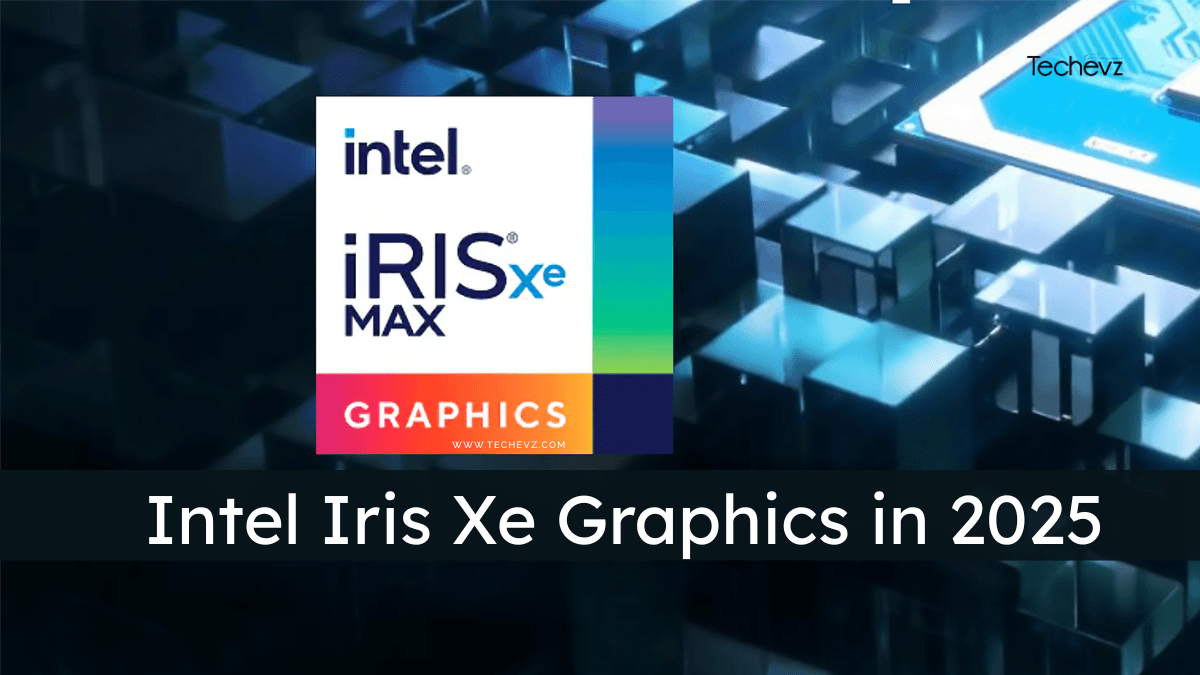If your laptop is powered by Intel Iris Xe Graphics and you’re noticing laggy visuals, poor game performance, or occasional crashes, it might be time to update your graphics driver.
A simple update can boost performance, improve compatibility with the latest games and apps, and fix known bugs. In this blog, we’ll walk you through how to update Intel Iris Xe Graphics drivers safely and easily—whether you’re a beginner or tech-savvy.
What Is Intel Iris Xe Graphics?
Intel Iris Xe is a powerful integrated graphics solution found in many modern laptops. It supports smooth 1080p gaming, video editing, and multitasking. But like any software, the graphics driver needs regular updates to work efficiently with the latest apps and Windows features.
Method 1: Update via Intel Driver & Support Assistant (Recommended)
The Intel Driver & Support Assistant (DSA) is the easiest and safest way to get the latest official driver directly from Intel.
Step-by-Step Instructions:
- Visit the Intel Support Page
👉 Go to: https://www.intel.com/content/www/us/en/support/detect.html - Download the Tool
Click on “Download now” to get the Intel Driver & Support Assistant installer. - Install & Run the Tool
Once installed, the tool will automatically scan your system for outdated drivers. - Download the Latest Iris Xe Driver
If your Iris Xe graphics driver is outdated, it will show up in the list. Click “Install” and follow the prompts. - Restart Your Laptop
This ensures the update is properly applied.
✅ Pro Tip: Bookmark the Intel DSA page and run it monthly to keep your drivers up to date!
Method 2: Update Using Windows Device Manager
If you prefer using built-in Windows tools, you can also update the driver through Device Manager.
Steps:
- Right-click the Start Menu and select Device Manager.
- Expand the Display adapters section.
- Right-click on Intel Iris Xe Graphics.
- Choose Update driver > Search automatically for drivers.
- Follow the on-screen instructions.
🔔 Note: Windows might not always have the latest driver version. For best results, use Intel’s official tool.
Method 3: Check Your Laptop Manufacturer’s Website
Some laptop brands (like Dell, HP, Lenovo, Acer) offer customized drivers for your model.
How to do it:
- Go to your laptop brand’s official support site.
- Enter your model number.
- Download the latest graphics driver listed under “Display” or “Video.”
This method is useful if you’re facing compatibility issues with generic Intel drivers.
Why Updating Intel Iris Xe Graphics Matters
Still wondering if you really need to update? Here’s why it’s worth doing:
- 🎮 Better Gaming Performance – Smoother FPS and fewer lags.
- 🎥 Improved Video Playback – Enhanced streaming and rendering.
- 🔄 Software Compatibility – Works better with creative tools like Adobe Premiere, Photoshop, etc.
- 🛡️ Security Fixes – Protects against vulnerabilities.
- 🧰 Bug Fixes & Stability – Reduces system crashes and visual glitches.
Frequently Asked Questions (FAQ)
Q1: How often should I update Intel Iris Xe Graphics?
A: Ideally, check for updates every 1–2 months or whenever you experience display issues or install new software.
Q2: What happens if I install the wrong driver?
A: If your system behaves oddly after an update, you can roll back to a previous version via Device Manager.
Q3: Can updating the graphics driver fix screen flickering?
A: Yes! Many flickering issues are tied to outdated drivers or bugs fixed in newer versions.
Final Thoughts
Updating your Intel Iris Xe Graphics driver is a simple yet powerful way to enhance your laptop’s performance. Whether you’re a gamer, student, or content creator, keeping your drivers up to date ensures smooth visuals, stable systems, and top-notch compatibility.
Take five minutes today to update—it’s quick, easy, and totally worth it.